Preferences Tab
The Preferences tab offers various options to control the operation of a PetroVR model.
The General pane contains the following information:
- Standard Pressure: Standard pressure used for gas wellbore hydraulic calculations (Deliverability (Performance Type) and Quadratic Pressure performance types - see Well Performance Tab). Also used in the calculation of the Abandonment Pressure defined in the Pressure Info Tab of gas reservoirs.
- Standard Temperature: Standard temperature used for gas wellbore hydraulic calculations (Deliverability (Performance Type) and Quadratic Pressure performance types - see Well Performance Tab). Also used to calculate the Abandonment Pressure defined in the Pressure Info Tab of gas reservoirs.
- Feet per Map Unit: Ratio used to convert the X-Y-Z coordinates of facilities and wells to physical distance. It only affects results (a) if Pipeline Laying jobs are defined and the Length from facility locations option is selected, or (b) if a Departure Curve is defined in the Well Drilling Info Tab.
- BOE Conversion Factor: Barrel of oil equivalent, used in the Unit of Production depreciation method (see Depreciation Pool) and in the calculation of weighted averages for mixed gas-oil production in the Contracts Partner Node.
Use the Actions pane to select which additional actions should automatically take place each time the model is simulated:
- Run the Econ model: Calculate the PetroVR Econ model immediately after PetroVR Plan.
- Output selected reports to Excel: Write Excel Reports after every simulation of the current model (either from PetroVR Plan, PetroVR Econ, Decision Tree or Scenarios).
- Update Excel links: This option is currently overriden by an automatic check, and has no effect on the simulation.
The Units pane allows you to change the default unit and format of all variables of the same unit type (see Units) by right-clicking on a row or a cell. Other options are:
- Default: Change all units to either Oil Field (acre, mile, BTU, bpd, etc.) or Metric (hectare, km, kW.h, m3d, etc.)
 Apply all: Apply the units shown in the table to all existing variables. Keep in mind that changing the unit for a unit type in the table will not change the unit for all previously defined objects unless you press the Apply all button.
Apply all: Apply the units shown in the table to all existing variables. Keep in mind that changing the unit for a unit type in the table will not change the unit for all previously defined objects unless you press the Apply all button. Setup: Open the Unit Setup dialog.
Setup: Open the Unit Setup dialog..png) Save: Save the current units setting to the project .csr file (see PetroVR Files).
Save: Save the current units setting to the project .csr file (see PetroVR Files).
The option to Apply to all <unit type> variables available by right-clicking on a unit in the table allows you to apply the selected unit to all variables of the same type.
The default unit for pipeline Length is miles (or km if Metric system is activated) even though the default length unit is foot (or meter). See Pipeline Laying job.
Note also that changes in the default currency are carried over to all other (compound) units that contain a reference to Money; e.g., changing the default $ (Dollar) to € (Euro) turns $/day into €/day, $/bbl into €/bbl, etc.
Simulation Settings pane: Use these options to change the simulation settings affecting execution time and model resolution.
- Max step days: Set the maximum timestep allowed, the minimum being 1 day. See The Simulation Engine.
- Delay for defer drilling: Specify the number of days to retry to drill a well when this activity has been deferred due to a policy defined in a facility's Excess Policy Tab.
- Use defaults: Restore all previous Simulation Settings to their default values.
- Show simulation activity log window: Display all events during a simulation run in the Simulation Log.
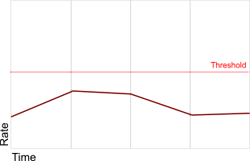
Long timesteps
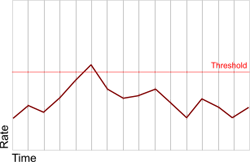
Shorter timesteps
Results pane:
- Disregard individual well results if there are <n> wells or more: Enter a maximum number of well completions for which separate results will be generated. If more than <n> completions are performed in the simulation, PetroVR will exclude all individual well results. Use this option to reduce the size of result files and thus optimize result processing time for large projects or scenarios where well-level results are irrelevant.
- Use default: Reset to the default value (500).
